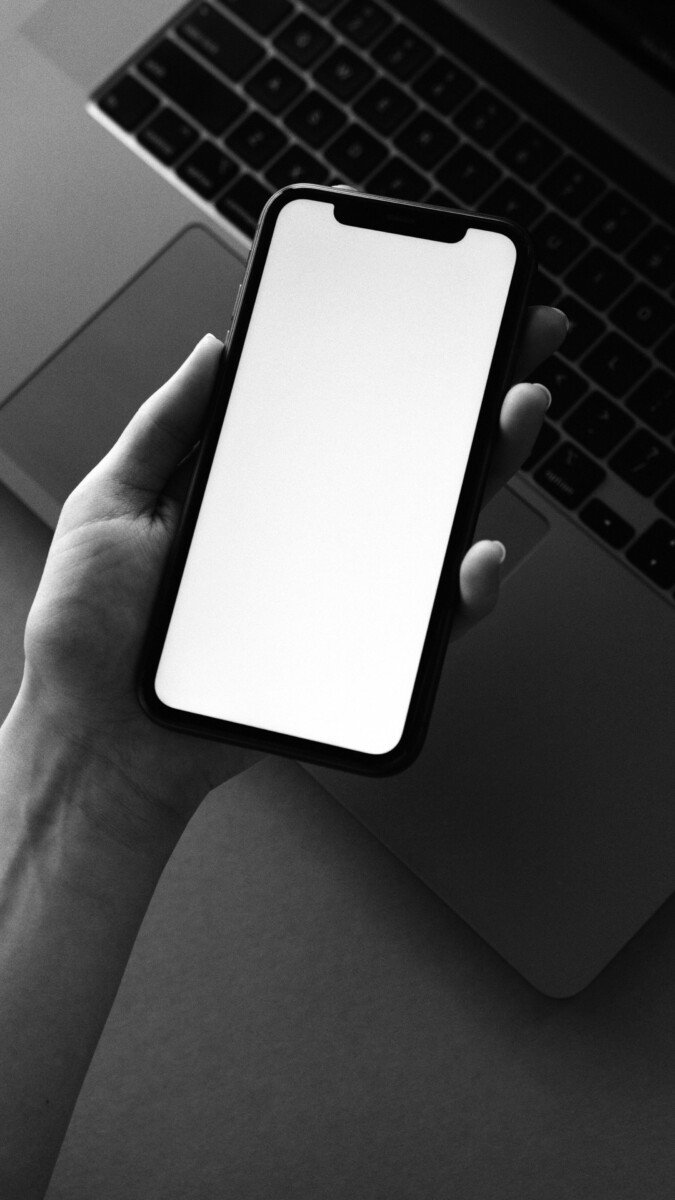In today’s fast-paced digital world, running a blog doesn’t require a desktop computer or expensive equipment. With just your smartphone, you can create, manage, and grow a professional blog using Hostinger and WordPress. Plus, you can easily source high-quality cover images from Pexels—all from the palm of your hand.
In this guide, we’ll walk you through:
✔️ Setting up hosting with Hostinger on mobile
✔️ Installing WordPress in one click
✔️ Customizing your blog with a mobile-friendly theme
✔️ Finding and adding free images from Pexels
✔️ Writing and publishing posts directly from your phone
Let’s get started!
Step 1: Sign Up for Hostinger on Your Phone
Hostinger is a budget-friendly and user-friendly web hosting provider that offers one-click WordPress installation, making it perfect for mobile bloggers.
How to Get Started:
- Visit Hostinger’s Website – Open your mobile browser and go to Hostinger.com.
- Choose a Hosting Plan – Select “WordPress Hosting” (the “Single WordPress” plan is great for beginners).
- Register a Domain – You can get a free domain for the first year (e.g., yourblogname.com).
- Complete Payment – Use a credit card, PayPal, or other mobile payment options.
Once your account is set up, you’ll access the hPanel (Hostinger’s control panel), which is fully mobile-optimized.
Step 2: Install WordPress with One Click
Hostinger makes WordPress installation effortless—no technical skills needed.
Steps to Install WordPress:
- Log in to hPanel – Open Hostinger’s dashboard from your phone.
- Go to “Website” > “Auto Installer”
- Select WordPress – Fill in your blog details (title, username, password).
- Click Install – In seconds, WordPress will be ready!
Now, your blog is live! 🎉
Step 3: Log in to WordPress from Your Phone
You can manage your WordPress site entirely from your smartphone.
Two Ways to Access WordPress on Mobile:
- Via Mobile Browser – Go to
yourblogname.com/wp-adminand log in. - Using the WordPress App – Download the WordPress app (iOS/Android) for easier editing.
The mobile app lets you:
✍️ Write and edit posts
🎨 Change themes
📊 Check stats
🔌 Install plugins
Step 4: Pick a Mobile-Friendly WordPress Theme
Your blog’s design matters—especially on mobile. WordPress offers free themes that look great on phones.
How to Change Your Theme:
- Go to “Appearance” > “Themes”
- Search for a mobile-responsive theme (e.g., Astra, OceanWP, or Neve).
- Install & Activate
💡 Pro Tip: Use the “Live Preview” option to see how your blog looks on mobile before publishing.
Step 5: Find Free Blog Images on Pexels
Great visuals make your blog stand out. Pexels offers free stock photos that you can use without worrying about copyright.
How to Get Pexels Images on Your Phone:
- Visit Pexels.com on your mobile browser.
- Search for keywords (e.g., “blogging,” “travel,” “tech”).
- Download high-quality images (tap the download button).
- Upload to WordPress (via the app or browser).
📌 Bonus: Use the Pexels WordPress plugin to import images directly into your posts!
Step 6: Write & Publish Your First Blog Post
Now, let’s create your first post—all from your phone.
Steps to Write a Post in WordPress Mobile:
- Open the WordPress app (or go to
/wp-adminin your browser). - Click “Posts” > “Add New”
- Add a title & start writing (use the mobile-friendly editor).
- Insert Pexels images (click the “+” icon > “Image” > Upload).
- Optimize for SEO (use the Yoast SEO plugin for mobile optimization).
- Hit “Publish”
🎯 Pro Tip: Schedule posts in advance so your blog stays active even when you’re busy.
Step 7: Install Essential Plugins (All Doable on Mobile!)
Plugins add powerful features to your blog. Here are must-haves:
- Yoast SEO – Improves search rankings.
- Akismet Anti-Spam – Blocks spam comments.
- Jetpack – Provides security & performance boosts.
- Smush – Compresses images for faster loading.
How to Install Plugins from Your Phone:
- Go to “Plugins” > “Add New”
- Search for a plugin (e.g., “Yoast SEO”).
- Click “Install Now” > “Activate”
Step 8: Promote Your Blog on Social Media
Since you’re on your phone, sharing your blog is super easy!
Ways to Promote Your Blog from Mobile:
✔️ Share posts on Instagram Stories (with a link in bio).
✔️ Post on Twitter/X with relevant hashtags.
✔️ Join Facebook Groups in your niche.
✔️ Use Pinterest to drive traffic (pin your Pexels images).
📌 Tip: Use Buffer or Hootsuite to schedule social posts in advance.
Final Thoughts: Running a Blog 100% from Your Phone is Possible!
Thanks to Hostinger’s mobile-friendly hosting and WordPress’s powerful app, you can:
✅ Set up a blog in minutes
✅ Write & edit posts on the go
✅ Use free Pexels images for stunning visuals
✅ Manage plugins & SEO without a computer
Ready to start? Grab your phone, sign up for Hostinger, install WordPress, and launch your blog today! 🚀